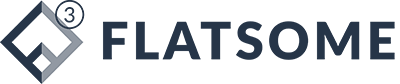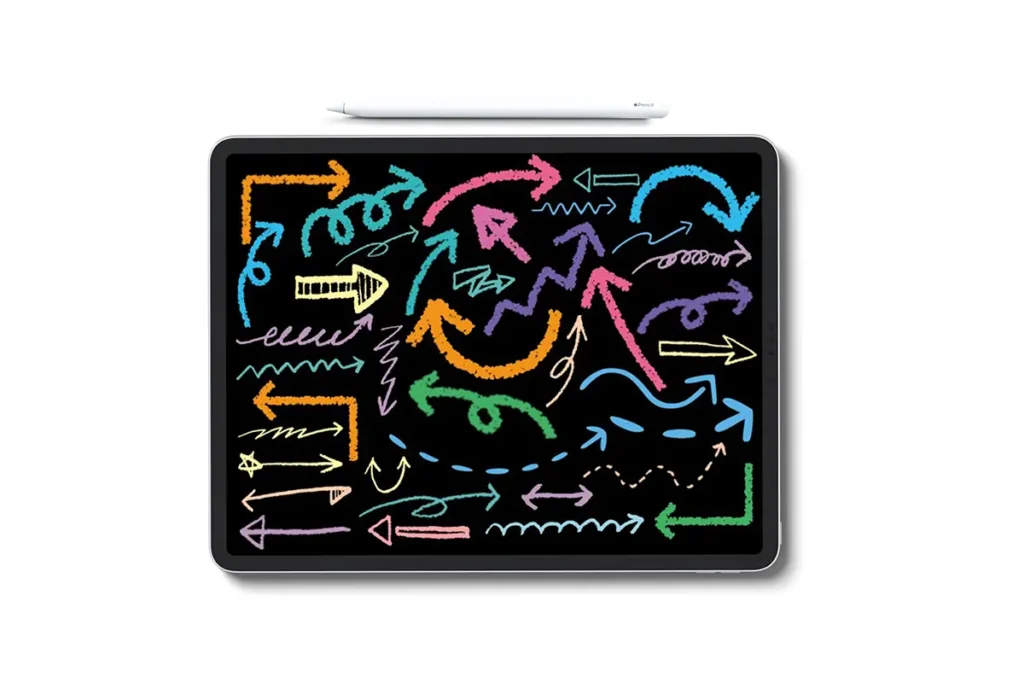Digital Planning
The Ultimate Guide to Creating Digital Stickers for GoodNotes Using Procreate
Digital stickers have revolutionized the way we plan and organize digitally. As someone who transitioned from physical bullet journaling to fully digital planning, I understand the excitement and challenges of this creative process. In this comprehensive guide, I’ll share my proven method for creating beautiful digital stickers using Procreate that will make your GoodNotes planner truly special.
Why I Switched to Digital Stickers
I used to be an avid paper planner enthusiast, creating intricate bullet journal spreads and even running a small Etsy shop selling physical sticker sheets. But I had a revelation when I calculated the environmental impact:
- Wasted paper from test prints and misaligned cuts
- Plastic laminate backing that couldn’t be recycled
- Shipping materials for each small order
- Time spent cutting individual stickers
The switch to digital planning stickers solved all these problems while giving me even more creative freedom. Now I want to help you experience that same creative joy without the waste!
What You’ll Need to Get Started
Before we dive into the step-by-step process, let’s make sure you have everything you need:
- An iPad (any model that supports Apple Pencil works great)
- Procreate app (the gold standard for digital art)
- GoodNotes or similar note-taking app
- Apple Pencil or compatible stylus
- Your creativity!
Step 1: Designing Your Digital Stickers in Procreate
This is where the magic begins! Open Procreate and create a new canvas. I recommend starting with these settings:
- Size: 2000×2000 pixels (gives you room to work)
- DPI: 300 (for crisp quality)
- Color Profile: RGB
Pro Tips for Sticker Design:
- Keep it simple – Start with basic shapes and icons before moving to complex designs
- Create themed sets – Productivity stickers, mood trackers, seasonal elements
- Use reference layers – Helps maintain consistent style across stickers
- Experiment with brushes – Try the Studio Pen for clean lines or watercolor brushes for texture
“When I first started, I tried to make every sticker perfect. Now I embrace the happy accidents – some of my best designs came from ‘mistakes’!”
Step 2: Adding White Backgrounds (Optional But Recommended)
While transparent stickers work, adding a white background makes your designs pop against any planner color. Here’s how:
- Create a new layer below your artwork
- Use the Selection Tool to outline your design
- Expand the selection slightly (about 5-10 pixels)
- Fill with white using the Color Drop tool
This technique creates a professional “die-cut” look similar to physical stickers.
Step 3: Exporting for Digital Planners
Now that your stickers are designed, it’s time to prepare them for your digital planner:
- Hide the background layer (if you want transparency)
- Tap the wrench icon > Share > PNG
- Choose “Save to Files” and organize in a dedicated folder
Organization Tip: Name your files clearly (e.g., “Coffee_Cup_Sticker.png”) to make them easy to find later.
Step 4: Importing to GoodNotes
The final step brings your creations to life in your digital planner:
- Open GoodNotes and your planner
- Tap the Image icon in the toolbar
- Select your sticker from Files
- Resize and place it wherever you like!
Bonus: Once placed, tap the sticker and choose “Add to Elements” to save it for quick reuse.
Advanced Techniques to Try
Once you’ve mastered the basics, explore these pro techniques:
- Creating Interactive Stickers: Use GoodNotes’ shape tool to make checkboxes that actually check!
- Color Variations: Save multiple versions of the same sticker in different colors
- Sticker Books: Create categorized sticker sheets for different planning needs
- Animated Elements: Try subtle animations for special occasion planners
Why Digital Stickers Beat Physical Ones
After creating hundreds of both types, here’s why I’m team digital:
- Endless Reusability – No need to reorder when you run out
- Perfect Alignment – No more crooked stickers!
- Easy Corrections – Simply undo mistakes
- Space Saving – Your entire collection fits in your iPad
- Eco-Friendly – No waste from production or shipping
Troubleshooting Common Issues
Even with simple tools, sometimes things don’t go as planned:
Problem: Sticker edges look jagged
Solution: Increase your canvas size and use the Gaussian Blur trick (slightly blur edges before exporting)
Problem: Colors look different in GoodNotes
Solution: Work in RGB color mode and check your display settings
Problem: Files won’t import
Solution: Ensure you’re saving as PNG and check storage space
Ready-Made Digital Sticker Options
If you’re short on time but want beautiful stickers now, check out these resources:
- Etsy Digital Shops – Search for “GoodNotes stickers”
- Creative Market – Professional designer bundles
- Freebie Sites – Many planners offer free sticker samples
Personal Recommendation: I offer free sticker samples with my digital planners – great way to test quality before purchasing full sets!
Final Thoughts
Creating digital stickers for your planner should be fun, not frustrating. Start simple, be patient with yourself, and remember that every great designer was once a beginner. The beauty of digital creation is that you can always undo, revise, and improve.
What sticker design are you most excited to create? Share your creations with me – I love seeing how fellow planners personalize their digital spaces!
Pro Tip: Set aside 30 minutes each week to build your sticker library. In just a month, you’ll have an incredible collection tailored exactly to your planning style!