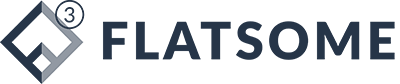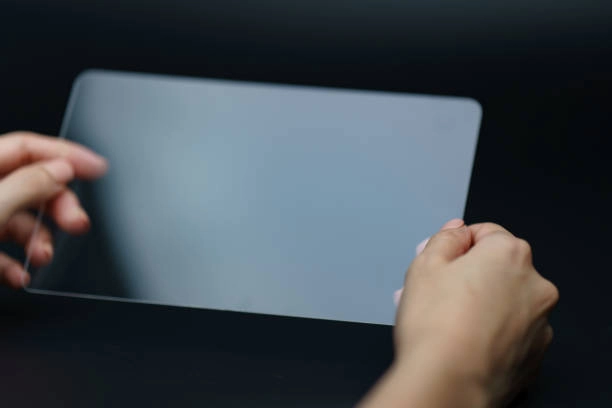Lifestyle, Productivity, Tech Reviews
Paperlike Screen Protector Review: Our Honest Review & Test
If you use your iPad for note-taking, digital planning, or drawing, you’ve probably experienced the “slippery screen problem” – that frustrating feeling when your Apple Pencil glides too easily, making your handwriting look messy and your lines imprecise. That’s exactly why Paperlike was created, and after testing it extensively with goodnotes templates and art apps, I’m sharing my honest experience.
Who Created Paperlike & Who Needs It?
Paperlike was founded by Jan Sapper to solve a specific problem: the unnatural feel of writing on glass. While the iPad has an incredible display, it wasn’t designed for pencil-on-paper friction. This matte screen protector bridges that gap perfectly for:
- Digital artists who want better pencil control
- Students & professionals taking handwritten notes daily
- Digital planning enthusiasts using goodnotes make page template (especially with the Paperlike digital planner)
- Anyone who hates fingerprint smudges on their glossy screen
My Hands-On Experience: Does Paperlike Really Feel Like Paper?
After applying Paperlike to my iPad Pro, the difference was immediate:
- The Texture – It’s not identical to paper, but remarkably close. There’s just enough resistance to make writing feel natural without being scratchy.
- The Sound – Surprisingly, it even rustles like paper when writing! (Though sadly, it doesn’t smell like paper – I’ve suggested this to their team as a fun feature!)
- The Control – Try this: draw a straight line across your bare iPad screen. Now try it with Paperlike. The difference in precision is night and day.
Paperlike vs. Cheap Alternatives: Why Quality Matters
I’ve tested numerous matte protectors, and most budget options ruin the iPad’s beautiful display with:
- Heavy graininess that distorts colors
- Blurry text that strains your eyes
- Uneven textures that wear down pencil tips faster
Common Concerns Addressed
“Does Paperlike damage Apple Pencil tips?”
Yes, it does wear tips faster than a bare screen. However:
- Replacement tips are inexpensive ($5-10 for 4 tips)
- The improved writing experience is worth it
- Tip: Use third-party tips to save money
“Is Paperlike worth $39?”
For digital planners and artists: absolutely. Consider:
- How much time you spend writing/drawing daily
- The cost of alternatives that ruin screen quality
- The productivity boost from better control
“Does it work with other styluses?”
Perfectly! I’ve tested it with:
- Logitech Crayon
- Adonit Pixel
- Zagg Pro Stylus
All work great with Paperlike’s texture.
Paperlike + Goodnotes Planner Template = Perfect Match
If you’re using digital planners (especially the Paperlike digital planner), this protector eliminates the last barrier between paper and digital planning:
- Realistic Feel – Your handwriting improves immediately
- Reduced Glare – Easier to use in bright environments
- Fingerprint Resistance – Keeps your planner looking clean
Pro Tip: Combine Paperlike with apps like GoodNotes, Notability, or Zinnia for the ultimate planning experience.
Maintenance & Care
Keeping Paperlike clean is simple:
- Use standard hand wipes (no special cleaners needed)
- Avoid sharp objects (nails can scratch it)
- Replace every 6-12 months with heavy use
Final Verdict: Who Should Buy Paperlike?
Worth It For:
✓ Digital planners
✓ Artists using Procreate
✓ Students taking notes
✓ Anyone wanting better pencil control
Skip It If:
× You only watch videos/play games
× You prefer the glossy screen feel
× You’re unwilling to replace pencil tips
For digital planning and creative work, Paperlike transforms the iPad experience. While not perfect (I wish it lasted longer before needing replacement), the benefits far outweigh the cost for serious users.
Have you tried Paperlike with your digital planner? Share your experience in the comments!
P.S. If you found this review helpful, please share it with fellow digital planners and artists!